Change Your XBox LEDs
XBox

Are you tired of the puke-green and red LEDs that came with your XBox? Now you can change them in the comfort of your own home. This article walks you through the process step-by-step.
The box uses 2x 3mm bi-color LEDs (one for each side of the ring around the eject button), which turned out to be really hard to find in anything besides red, yellow and icky-green. You can, however, find several good color combinations here. Wherever you get them from, make sure they are common cathode and not common anode. This means that the center pin is negative (-) and the two outside pins for the colors are positive (+).
Here’s what you’ll need for this project:
- T10 Torx screwdriver or bit
- T20 Torx screwdriver or bit
- Flat screwdriver (for prying)
- Low-wattage soldering iron (if you like your XBox DO NOT use one of those giant soldering guns)
- Rosin-core solder
- Solder-sucker or solder-wick
- Mad soldering skillz (okay, so this mod isn’t really too tough. Basic skillz should do fine.)
- Wire cutters
- 2x 3mm common cathode bi-color LEDs
- XBox (duh!)
The first thing to do is take apart the XBox. Turn it upside-down and remove the 6 screws with the T20 driver. Four of them are under the rubber feet which you’ll have to peel off, and the remaining two are under the stickers.

Once you have removed the screws, turn the XBox right-side-up, grab the sides and lift the top of the case straight up and off. Next, unplug the power and IDE cables from the hard drive and DVD-Rom drive. Remove the 3 screws that hold the caddies for both drives in place with the T10 driver. Lift both caddies out (HD first) and set them aside.

Unplug the front panel connector from the main board.

Now it’s time to separate the entire faceplate from the rest of the case. There are 3 tabs and two edges that will all need to be pried free.


Once you have removed the faceplate, you will be able to see the circuit board that has the LEDs and buttons mounted to it. Separate it from the faceplate by bending the two tabs and lifting the board free.

Now that you finally have the board free you can see the LEDs that you are going to replace.

Using your iron and solder sucker or wick, remove the solder from the 6 LED leads that protrude from the back of the board. You should be able to remove the LEDs now. If they are still stuck, apply some heat to the sticking leads.
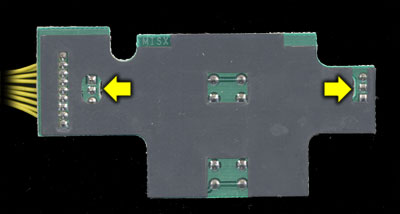
Now you need to figure out which direction to install your new LEDs. First decide which color you want to light during normal operation (was green), and which you want during an error (was red). Use the information that you got from the LED manufacturer to determine which lead corresponds to which color (if you got your LEDs from Division 6 that information can be found here). Look at the diagram below and bend the leads on your LED so that when they are installed the correct color lead is aligned with the correct hole.
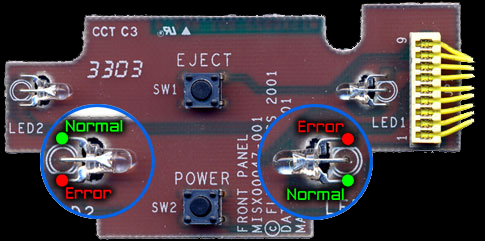

Once you have inserted the leads from your new LEDs through the correct holes and lined them up correctly, solder them into place. Once soldering is complete, trim the excess length off of the leads. The mod is now complete.

Reassemble your XBox in reverse order of how you took it apart. Plug it in, turn it on, and if everything was done correctly you should have shiny new colors around your eject button!


